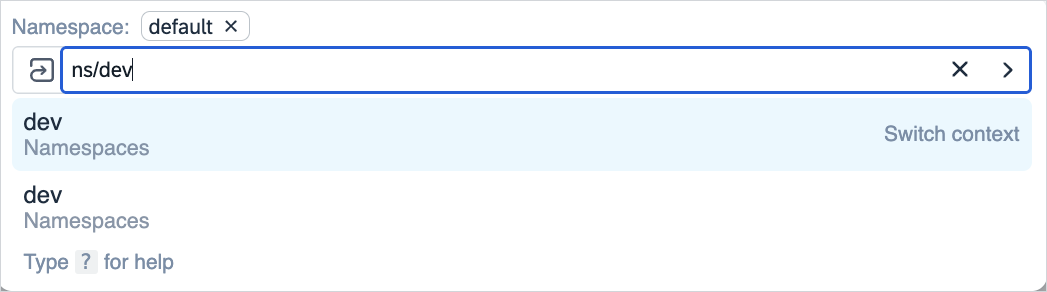Kyma Dashboard Command Palette
With the Kyma dashboard command palette feature, you can easily navigate through all your dashboard resources, such as workloads, deployments, and more. You can perform actions such as listing or accessing your namespaces, or preferences, or uploading YAML files.
Features
You can use the command palette to perform the following actions:
To access the command palette, press cmd+k on your keyboard or choose Quick Navigation.
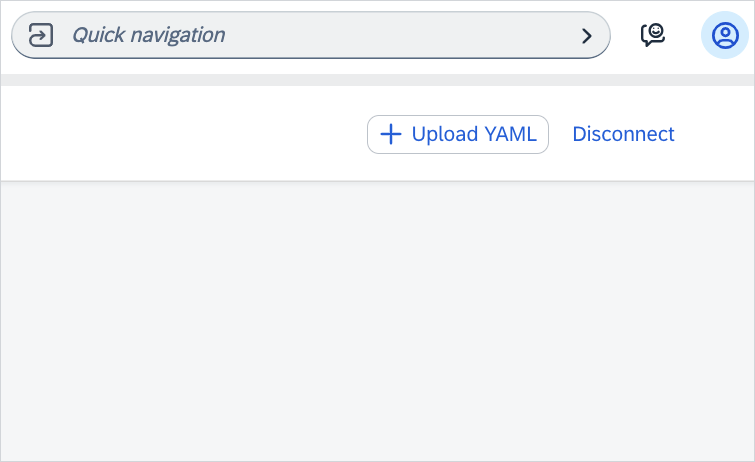
To see all navigation options and the resources' aliases, enter the question mark sign
(?). For example, if you want to see your namespaces, it's enough to typens.
To see the history of your resources, use the up or down arrow.
To see the list of all resources available in the given namespace, enter the resource name and press the tab key.
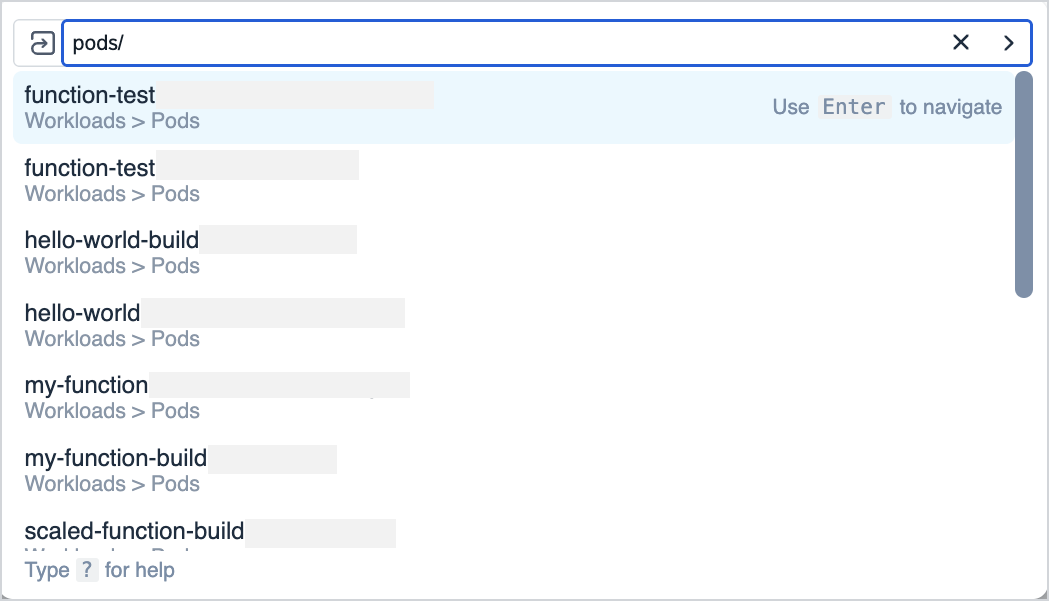
Switch contexts between your resources. For example, if you're viewing your available Pods in the
defaultnamespace, and you want to check the Pods in a different one, typens/{NAME_OF_YOUR_NAMESPACE}and choose theSwitch Contextoption. It takes you to the list of Pods in the selected namespace.